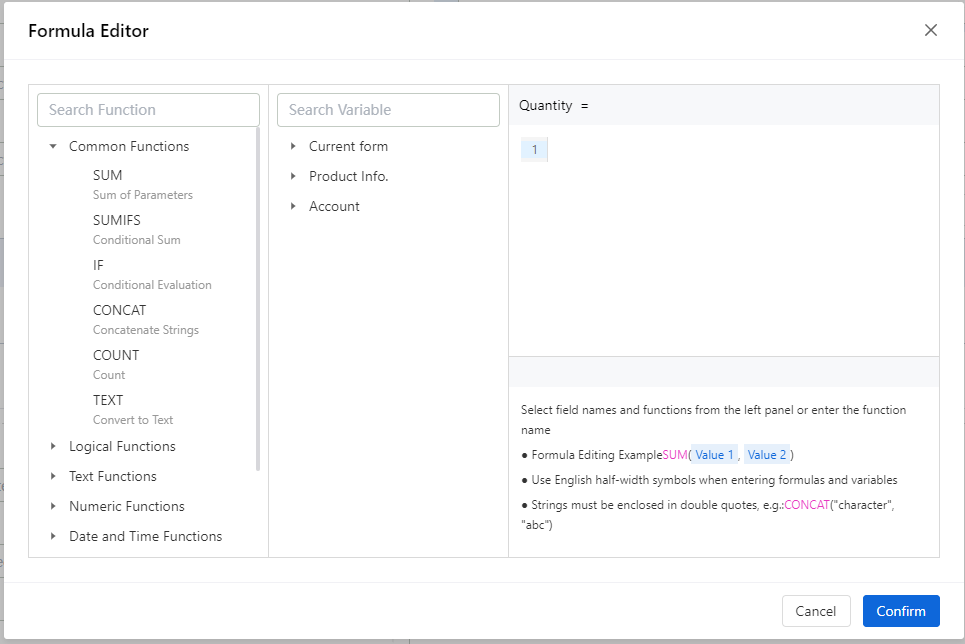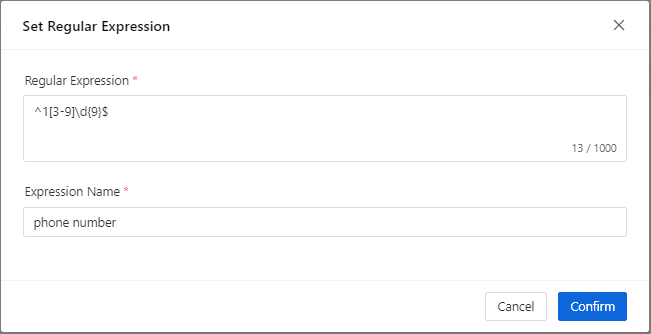01 Single Line
Feature Overview
The basic fields of a form can be used in many scenarios for viewing or entering short information.
Use Cases
Single-line text can be used to enter short text information such as name, product name, company name, specifications, model, etc.;
It can also be used to enter numerical information that does not require addition, subtraction, multiplication, or division calculations, such as mobile phone numbers, ID card numbers, employee numbers, bank card numbers, member numbers, etc.
Setting Method
Method 1: Click directly on the single-line text in the basic fields to insert the field into the form.
Method 2: Drag and drop the ‘Single-line Input’ widget into the form to complete the operation.
Notes
The content in a single-line text cannot exceed 255 characters, including Chinese characters, letters, punctuation marks, and numbers.
When using the ‘Character Limit’ function, only numbers from 0 to 300 can be entered as the character limit range. When a decimal number is entered, it will be rounded down. For example: Entering 4.5 will be treated as 4.
Sensitive fields do not support search in full mask mode. However, they can be used as filter fields and can also participate in calculations. The value after participating in the calculation will not be desensitized. When printing, the desensitized style will be used.
Widget Properties
| Widget Properties | Settings Options | Settings Options Description |
| Basic Properties | Name | Used to distinguish different widgets. |
| Display Name | Used to control whether the widget name is displayed when filling out the form. | |
| Width | Used to control the display width of the current widget when filling out the form. | |
| Placeholder | Used to guide the filler in entering content. | |
| Help Text | A question mark hover appears when filling out the form, which can display help text. | |
| Permissions | Visibility Permissions: Visible, Conditionally Visible, Invisible; Edit Permissions (precondition: visibility permissions): Editable, Non-editable; Mandatory Permissions (precondition: edit permissions): Mandatory, Conditionally Mandatory, Not Mandatory; Field permissions only take effect in non-process forms; Additionally, conditionally visible and conditionally mandatory permissions take effect in both process and non-process forms. | |
| Special Properties | Default Value(assigned only when the control is loaded for the first time) | Custom Text |
| Obtain default values through formula calculation | ||
| Formula value | Dynamically obtain the result calculated by the formula when the value of the control used in the formula changes, and obtain the default value based on the formula calculation
| |
| Validation | None、Mobile Number、Email、ID number、Postal code、 Customize regular expressions
Please note that the outermost layer of regular expressions cannot be wrapped with "\ \". Please fill in the expression name in a standardized manner. The client will use it to concatenate the format and check for any message that fails. For example, 'Please enter your phone number', the phone number is the expression name filled in here. | |
| Char Limit | Minimum - Maximum | |
| Character Count | Radio Button | |
| Encryption | Encryption Format, Encryption Bits | |
| Prefix | Single-line Input Box | |
| Suffix | Single-line Input Box | |
| Prefix icon | Click to Select Box | |
| Suffix icon | Click to Select Box |